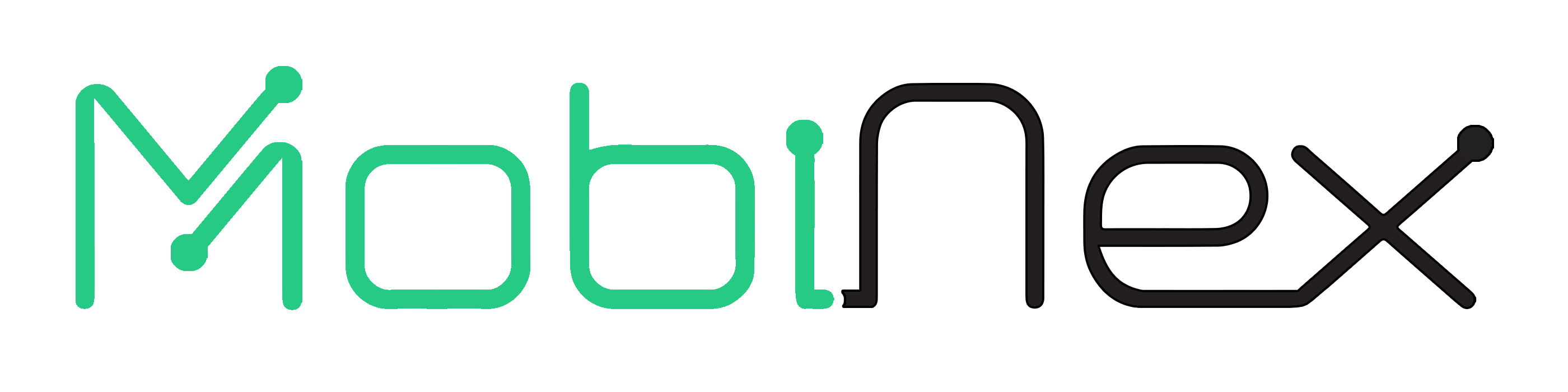Quick Start Guide
This guide will walk you through the process of creating an Android device network with MobiNex and remotely using the devices in the network.
Start Network
Start the network by starting MarketMaker at the click of a button:

Supply Devices
Join the created network as a Supplier. The network is identified by the
hostname or IP address of the MarketMaker. Click the checkbox for
Encrypt all device connections
to start the Supplier in secure mode and enable encryption for all supplied devices:

Once the Supplier is connected to the network, click on the Supplier
tab and navigate to the Devices available to supply section. It will list all
the devices connected to the system. Supply devices individually by clicking on the
Supply
button next to the device or supply all devices by clicking on the Supply All
button:

Use Devices
Join the created network as a Consumer. The network is identified by the hostname or IP address of the MarketMaker:

Once the Consumer is connected to the network, click on the Consumer
tab and navigate to the Devices in the network section. It will list all the
devices available in the network. Reserve devices individually by clicking on the
Reserve button next to the device.

After the devices are reserved, you can use the devices transparently via adb. To mirror the device screen on your computer, on the Consumer tab,
navigate to the Reserved Devices section and click on the reserved device you
wish to mirror. This will open the device details screen where you can click on the
Mirror button to mirror the device screen and control the device from your computer:

A new window will open with the device screen mirrored. Take a look at the [scrcpy documentation](https://github.com/Genymobile/scrcpy) for more details on how to use the mirrored device: